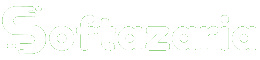Do you want to buy a new or old laptop or computer and you have a query in your mind about How to Check Computer Details which means how to PC configuration check like RAM, hard disk, windows, OS, etc. then friends follow this post completely because, in this post, I will share with you three amazing methods that help you to check the full information of any pc. Hello friends, I am Ravi Thakur once again welcome to my official website softazaria.com
Guys, whenever you purchase any laptop, whether it is old or new, you should check its specifications/configuration, otherwise, you can be cheated of any kind of time on a laptop buy.
After reading my article, you can see the specifications of pc in just 5 minutes and for this, you do not even need to have much knowledge of the computer, even if you understand how to open a computer then you can use my method to check PC’s details.
How to check ram in laptop
To get complete information about any system, you can follow any one of the three methods given below. All these methods are very straightforward, so you just have to follow the steps given below carefully.
- This trick is very easy, in which you will discover the icon of “This PC” or “My Computer” on the desktop of the computer.
- After that, you have to right-click on this icon then you will see a list of options. In the next step, you will have to click on “Properties”.
- As soon as you click on the Properties option, the information about the system will come out in front of you, like installing Windows version, RAM, System Bit, etc.
How to PC configuration check
Method – 1:
- In this method, first of all, you will have to follow a shortcut key “Windows + R”.
- As soon as you use this shortcut, the “RUN Dialog Box” will extend in front of you, in which you will have to give a command that I mentioned below.
- In the next step, you will have to write the “Dxdiag” command and just click the ”ok” button.
- As soon as you click on the ”OK” button, the entire details of your laptop/computer will come out in front of you. So you can check the all configurations of your system like hard disk, RAM, Operating System, System Name, etc.
Method – 2:
- In the 3rd method, you can extract nearly all the details about the pc. You will also see some such system info here that you may not have understood.
- First of all, you will have to use the shortcut key “Windows + R”.
- As soon as you use “Windows + R” the Run Box will extend in front of you.
- After that, you will have to give the command “Msinfo32″ in the run box. and just click on the ”ok” button.
- As soon as you click on OK, complete information about the system will be extracted in front of you.
- After that, you will get all the specifications of your system like hard disk installation size, RAM Size, etc.
How to check hard disk size in laptop
- First, you will have to right-click on the “This PC” or “My Computer” icon.
- In the next step, you will have to click on the “Manage” option.
- Now, you will have to click on the ”Disk-Management” option.
- Finally, you can see, all the hard drives that are available on your pc. So, friends, you can check which size hard disk is installed on the computer.
So, friends, I shared with you three tricks to check the RAM, hard disk, and other info in pc. I hope you have understood, however, if you have any queries related to this topic, then you can ask me by commenting.
Friends, if you liked my post, then subscribe to our website and share this article with your friends and on social media. Also, you can follow me on YouTube, Instagram, and Facebook to read more articles. Thank you