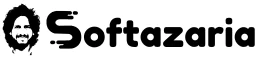Do you wish to Lock a PDF File with Password and Unlock PDF File without password? In both topics, today, I am going to tell you how to protect PDF files with a password. Hello friends, this is Ravi Thakur, once again welcome you to the official website Softazaria.com. Friends, now it has become extremely straightforward to apply and remove password from pdf file.
Nowadays PDF (Portable Document Format) files are widely used for sharing documents online. However, sometimes you may need to protect the sensitive information within a PDF file by adding a password. In this blog post, we will guide you through the process of locking a PDF file with a password and also show you how to unlock password-protected PDF files.
We can use a password on any P.D.F online via your mobile/PC. In today’s article, I will tell you about this topic, so read the article fully. After reading this post, you can set the password smoothly on any file as well as clear the password from the files.
Friends, you are not required to install any software or application to lock files. You have to go to a website, I have given you that website link below, by clicking on it you will be redirected to the site. After that, you have to just follow the steps which I told you in this article.
How to protect pdf file with password
1. First of all, you have to go to the smallpdf.com website. There you will see the tool to protect pdf files, click on it. However, I have given you below the link to the tool, by clicking on this link, you can redirect to the tool.
Lock a pdf file with password online – Click Here
2. Now, Users will get the option of choosing the file on the dashboard of the website. In which you have to upload the file, as displayed in the picture below.
3. After that, you have to enter a password that you wish to put on your file. Once you have entered the password, you have to confirm the password again which means you have to enter the same password again in the second box. In the last, you will have to click on Encrypt PDF button. As pictured below.
4. Now, the processing will start and an automatic password will be applied to your P.D.F. After some time, you will see many options on the screen to download your protected P.D.F with just a single click. As you will see in the screenshot below.
So, Friends, you can add a password to PDF online via PC/phone. I hope you have understood the whole process, still, you wish to ask any question related to this topic then you will be able to write a comment. Thank You
How to remove password from pdf file
If you have any locked P.D.F file and you have forgotten the password of that file you want to break that password. Friends, now you can easily remove protection from P.D.F. because, in today’s article, I am going to tell you the best PDF password unlocker online.
1. First of all, you have to go to the ilovepdf.com website. Now you will see the Unlock pdf file tool on the website. Below I give you that tool link so click on it, and you will be redirected to the website.
How to unlock pdf file without password – Click here
2. Now, users will see the option “Select P.d.f File” on the website. After that, you have to upload a locked P.D.F. As shown image below.
3. When your file uploads successfully, you will see the option “Unlock PDF” on the screen, now you have to click on that option. After that, the process of automatic P.D.F. unlocking will start. Users have to wait for a short. As shown in the photo below.
4. Once the process is completed, your file will be unlocked. After that, you will get the option “Download Unlocked P.D.F” Just click on it and your file will be successfully downloaded on your device.
Friends, you can unlock P.D.F files. I have shared the full process, I hope, you have understood. Still, if you want any details related to this topic, then you can ask me by commenting. Friends, if you have liked the post, then share this article now with your friends, so everyone knows about this article.
Friends, if you want to connect with me for more updates and the latest articles and software then you can follow me on Facebook, Instagram, and YouTube. Thank You