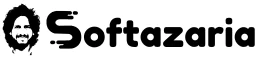Hello friends, I am Ravi Thakur, welcome to Softazaria.com. Today we will tell you how to Stop Auto update in Windows 10. If you also wish to get details regarding how to turn off auto update in Windows 10, then my dear friend today I tell you complete details in this post.
Nowadays most computer users are using Windows 10 but some users don’t know about the options of Windows. Due to this, these people are unable to provide perfect security to their computers. If you are also irritated by the automatic updates of the system, then no problem. Today I give the best solution.
Windows is an excellent operating system and many users also wish to have their system updated. However, they are facing an issue that keeps updating in the background. So that the speed of your internet becomes slow.
Currently, Windows 10 is a widely used operating system in your computer system. Because it offers many features and improvements over its predecessors. One of the features that some users find frustrating, however, is the automatic update feature. While updates are important for the security and performance of your computer, they can sometimes disrupt your PC software or cause compatibility issues with certain software.
Friends, In this article, we will tell you how to disable auto updates in Windows 10, which allows you to have more control over when and how updates are installed on your computer.
How to turn off auto update in Windows 10?
First of all, I tell you that, you must understand that system Updates are extremely necessary for our system. Because it is good for the performance of the computer and also gets new security features. Generally, when you connect your PC to the internet. The update starts automatically and some updates are so large, due to our whole internet data finishing by updating. When you try to shut down your PC, then it can let you Speak to wait
In Windows 7, and 8, Users can stop the automatic Updates option by setting the control panel. But You do not have any option in Windows 10. Friends, disable windows10’s auto-update is extremely simple. For this, you just need to follow some given below the easy steps below.
- First of all, Go to the search box of the start menu, and type the service in it. after that, you will see Service Setting, click on it.
- As soon as you click on the service, then the Service Menu will open in front of you. Where you can see a long list of services. Where you have to search out the Windows Update option.
- After getting the setting, you have to double-click on it.
- After that, The menu Properties will open in front of you.
- First, you have to stop the current running status.
- After that, you have to change the automatic setting with the manual setting of Startup to disable Windows update.
Click on Apply and ok to save all the settings. Now your Windows will never be Automatic Update. If you think that now you wish to update your Windows. Then you should go to the tab of Security and Update. After that, you can manually up-to-date the system. If you have any questions related to this problem then you can ask me via comment. I try my best to solve your issue. Thank You