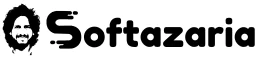Hello, friends, I am Ravi Thakur, welcome back to my website Softazaria.com. Friends, if you want to protect your pen drive and memory card from viruses. Then this post is for you. Today I am sharing with you information regarding USB Drive vaccination like what is this process and how to USB vaccination by k7 total security.
In today’s digital age, USB drives have become a useful and essential part of our lives. They offer a convenient way to store and transfer data. However, with the convenience comes the risk of malware and viruses spreading through these devices. To protect your computer and data from potential threats, it is crucial to take preventive measures. One such measure is USB vaccination, which can be easily done using K7 Total Security. In this article, we will guide you through the process of USB vaccination using K7 Total Security.
What is USB Vaccination?
Currently, it is an advanced way of protecting data in Pendrive. With the help of this method, you can vaccinate any USB data storage device like a memory card, etc. After vaccinating your USB Pendrive protect yourself from autorun malware (how to protect Pendrive from virus). Friends, nowadays most people need to store their necessary personal, office, and study data in a Pendrive or memory. In such a condition, there is always a risk of corruption of data stored in the Pendrive due to auto virus. Because there is a full possibility of an auto virus attack on the stored data.
For this condition, I have a solution, people store their personal data and details in a vaccinated Drive. Then the virus will not be able to corrupt that data and your data will forever be safe in Pendrive. In today’s post, I will show you this process by k7 Antivirus. You have to just follow some simple steps to complete the process.
Pen Drive Vaccination by K7 Antivirus
Step 1: Install K7 Total Security
Friends, If you haven’t already, start by installing K7 Total Security on your computer. You can download the software from the official K7 website.
Step 2: Launch K7 Total Security
Once the K7 Antivirus is installed, launch the software on your computer. You will see the main dashboard with various security options.
Step 3: Navigate to USB Vaccination
Friends, you have to click on the “Tools” tab in the main dashboard to access the USB vaccination feature. Now, From the drop-down menu, select “USB Vaccination.”
Step 4: Connect the USB Drive
Next step, you will have to connect the USB drive that you want to vaccinate to your computer. Ensure that the drive is recognized and accessible by your computer.
Step 5: Select the USB Drive
In the USB Vaccination window, you will see a list of available USB drives. After that, you will have to Select the drive you want to vaccinate by checking the box next to its name.
Step 6: Click on “Vaccinate”
After selecting the USB drive, click on the “Vaccinate” button. The k7 tool will create the “autorun.inf” file on the selected drive to provide an additional layer of protection.
Step 7: Repeat for Other USB Drives
If you have multiple USB drives that you want to vaccinate, repeat steps 4 to 6 for each drive individually.
Step 8: Safely Remove the USB Drive
Once the vaccination process is complete, safely remove the USB drive from your computer. You can now use the vaccinated USB drive without worrying about potential malware or viruses.
In the future, if you need to get rid of the vaccination from your Pendrive. Then you just put the vaccinate pen drive in your computer port and come in K7’s tool. After that select the pen drive and click on undo vaccinate.
So, my dear friends, you can USB Vaccination by k7 total security like this. I hope you have conceded the whole process of vaccination. If you have any inquiries and issues related to this, then you can ask me by commenting. You can also follow the Hindi Video Tutorial. THANK YOU